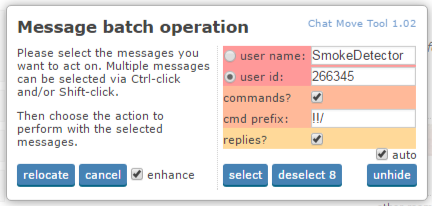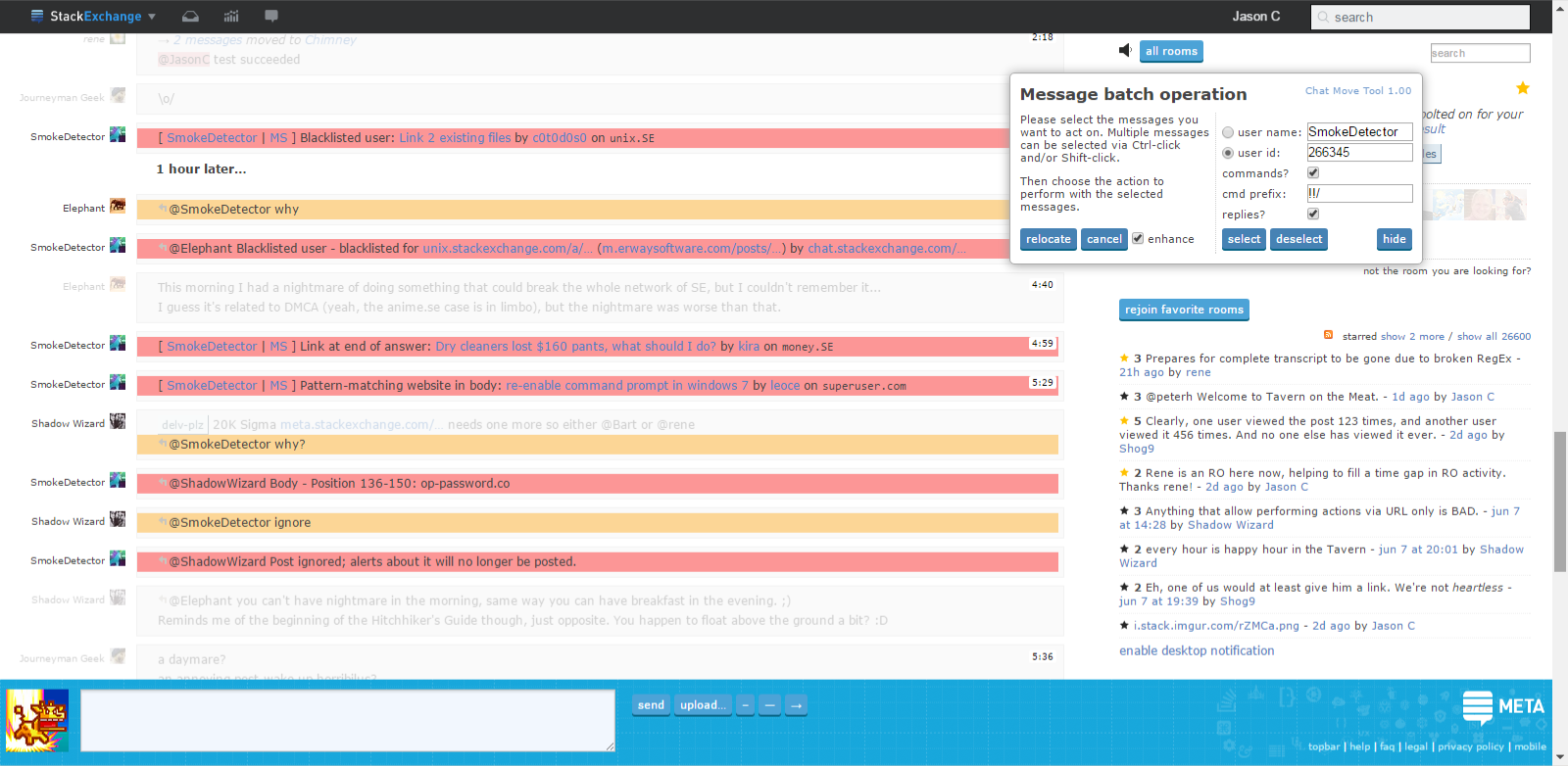Description:
Extends the room-owner move message tool in chat to make it easier to quickly clean up after bots by moving their messages, commands, and replies to them. Adds a couple visualization features to the normal move function as well.
I hope this is useful, I know there's a number of auto-move scripts out there. Screenshots:
- 1.00: Default highlighting mode w/ auto selected messages
- 1.00: Normal highlighting mode w/ auto selected messages
- 1.00: Unselected messages hidden
- 1.02: Unselected messages hidden
Download:
Features:
- Quickly select all messages by a specific user (by name or by chat ID, optionally use a regex).
- Optionally select all messages that start with a certain prefix (or match a regex).
- Optionally select all messages that are replies to the specified user.
- Ability to dim the background of unselected messages to make it easier to see selected ones (applies to normal move function as well).
- Ability to completely hide unselected messages to make it easier to quickly review [automatically] selected messages.
- Works with Chrome and Firefox.
- Filter settings are persistent per-room.
Quickly select based on the previous filter and open the move dialog with a shortcut in the room info toolbar:
Usage:
The clean link and the rest of the UI will not appear in rooms where you are not a room owner.
The defaults are set up for clearing SmokeDetector messages as an example. Typical usage is simple:
- Click the clean link (next to the room menu). Messages matching the filter will be automatically selected, and the move message dialog will open.
- Confirm the selected messages using the normal UI (click to select/deselect), optionally clicking the hide button if you prefer:
- If "enhance" is turned on, then:
- Messages matching the user rule will be highlighted red.
- Messages matching the reply rule will be highlighted orange.
- Messages matching the command rule will be highlighted lighter orange.
- Any other messages you manually select will have the normal selection color.
- All unselected messages will be dimmed.
- If "enhance" is not turned on then all selected messages will have the usual selection color and no dimming of unselected messages will be done.
- If "enhance" is turned on, then:
- Click relocate, choose a room, complete as usual, tada.
The buttons on the dialog perform the following operations:
- relocate: The usual.
- cancel: The usual.
- enhance: Described above; activates color coded highlighting and message dimming.
- select: Press this if you modify the filter / selection to reselect messages matching the filter.
- deselect: This will deselect all messages (even ones you've manually selected).
- hide/unhide: Clicking this button will cause all unselected messages to be hidden, which can make it easier to quickly review the autoselection without other noise. You may still [de]select messages when hiding mode is active. I tried to make this feature as intuitive as possible, it was a bit tricky, feedback is welcome.
Clicking the version number in the top-right of the dialog will take you to this page.
Issues / TODOs:
- TODO: Ability to store multiple filters.
- TODO: Auto select and move on a timer.
- Bugs / requests / comments: Check out the Github issue page, or leave a comment, or ping me in The Tavern.
Change Log:
- 1.03
- Regex support in user name and command prefix. If the filter text starts and ends with a
/, then it's treated as a JavaScript-flavored regex.
- Regex support in user name and command prefix. If the filter text starts and ends with a
1.02
- Option to automatically hide unselected messages when "clean" is pressed. Use the poorly placed checkbox above the "hide" button.
- Number of selected messages is now displayed on the UI, on the "deselect" button.
- Highlight color now displayed behind related UI elements when "enhance" enabled.
- Dialog positioned from right edge of screen so it doesn't go offscreen for narrow windows.
- Misc. other style fixups.
1.00
- Initial version.