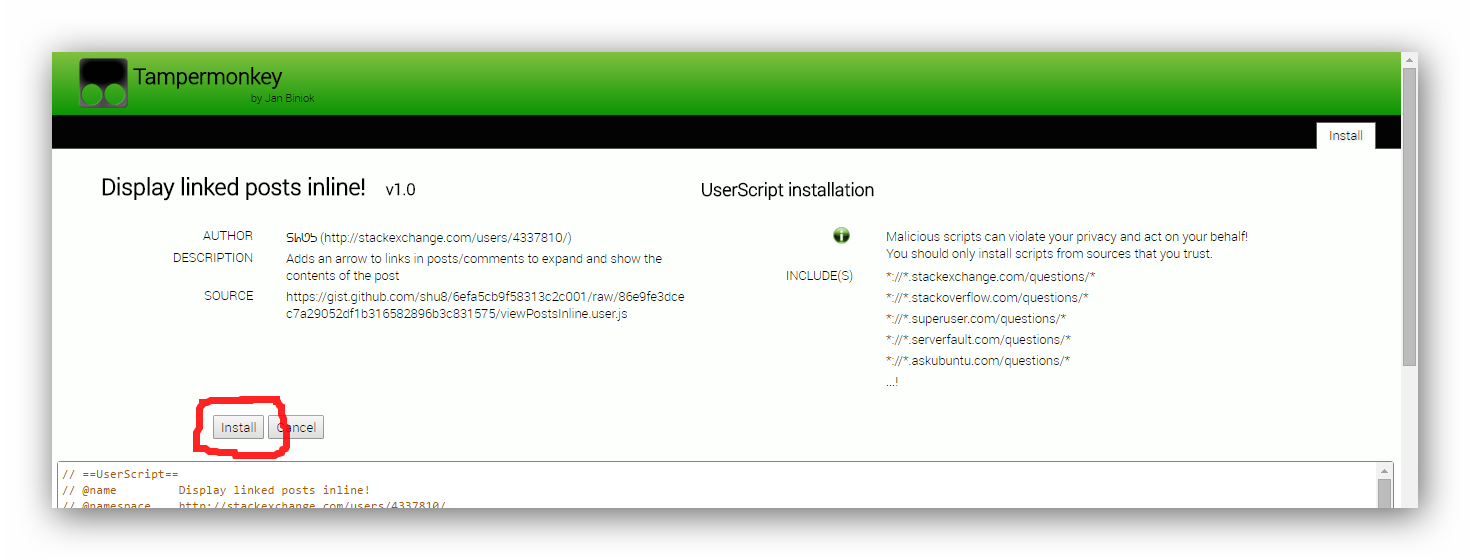###Method 1 (preferred, easiest, quickest)
Method 1 (preferred, easiest, quickest)
- Install the Tampermonkeya userscript manager extension from the Chrome Web Store (free and quick). Choose one of:
- Visiting any page with a .user.js extension will now make Tampermonkeythe userscript manager prompt you to install the userscript:
Note: You may see certain posts linking to userscripts in 2 ways: 'view source' (or similar) or 'install'. Clicking 'view source' will let you do just that, and clicking 'install' will cause Tampermonkeythe userscript manager to detect it and let you install it from a simple, user-friendly screen (shown in the above screenshot).
###Method 2 (unusable in Chrome versions > 35)
Method 2 (unusable in Chrome versions > 35)
Install the Greasemonkeya userscript manager add-on for Firefox if you haven't done so already. Choose one of:
- Tampermonkey
- Violentmonkey
- Greasemonkey - no longer recommended as it has some backwards compatibility issues with older userscripts
Click on the link to the
.user.jsfile found in the post.A Greasemonkey InstallationAn installation dialog from the userscript manager will appear. Review the sites on which this script will work on, view the source of the script if so desired and confirm that you wish to install the script
The script should now be installed. Refresh all tabs affected by the script to start using it.